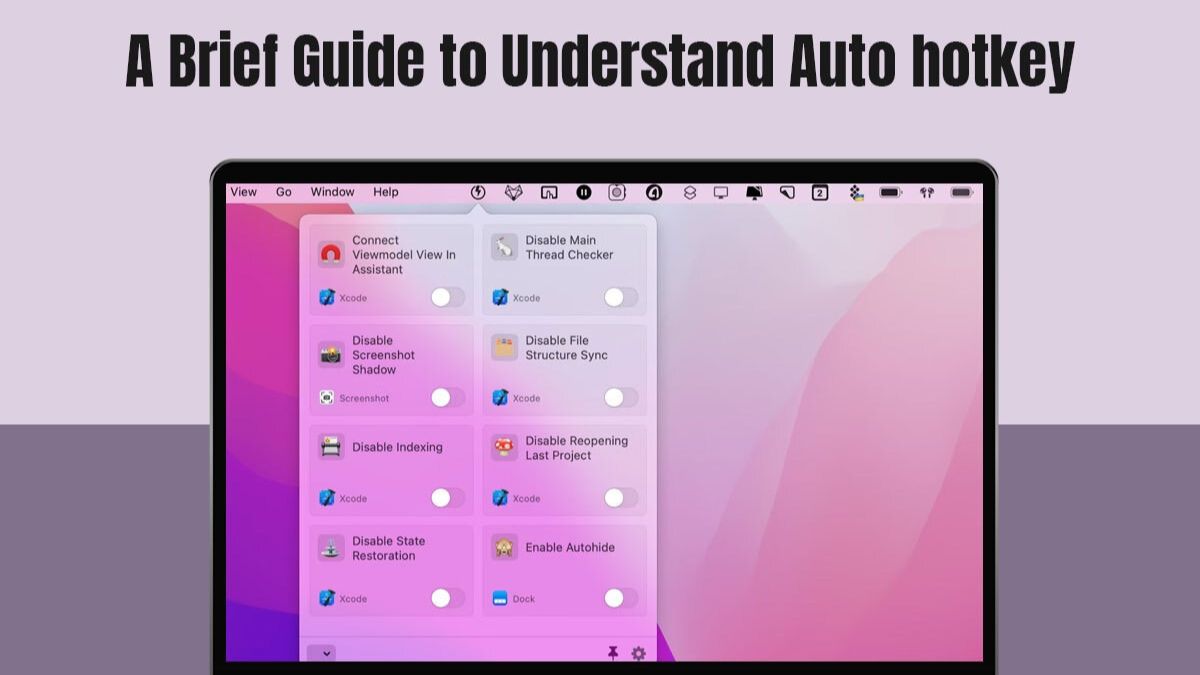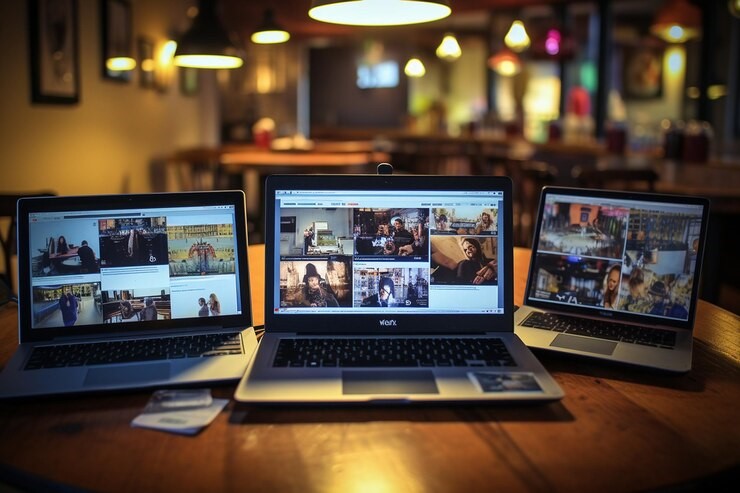A Brief Guide To Understand AutoHotkey
In an age where efficiency and automation reign supreme, AutoHotkey emerges as a versatile tool empowering users to streamline their computing experience like never before. However, the flexibility and breadth of options can overwhelm newcomers.
This concise beginner’s guide aims to demystify AutoHotkey and provide the key fundamentals you need to unlock its benefits through simple scripting. We will also discuss some of the best practices for using AutoHotkey.
In just a few minutes, you’ll have the simplicity of AutoHotkey to start enhancing your productivity with this versatile tool.
What Is AutoHotkey
AutoHotkey is a free, open-source custom scripting language for Windows that allows users to automate tasks and customize hotkeys, shortcuts, macros, and system modifications. Furthermore, it is developed in the AutoHotkey Scripting Language, which is an easy-to-learn language for writing automation scripts directly in plain text.
Additionally, it allows binding custom keyboard shortcuts, abbreviations, and hot strings to virtually any action like opening programs, automating workflows between applications, clicking interface elements, etc.
Users can create simple scripts (.ahk files) containing AutoHotkey commands that can do everything from remapping keys, filling out forms, automating repeated tasks, handling system events, integrating external apps, and building custom GUIs.
The lightweight compiled AutoHotkey scripts can run in the background to monitor triggers and complete user-defined operations without directly needing the full application open. Moreover, AutoHotkey provides integration options with many scripting languages and applications. And it allows triggering scripts using hotkeys, custom combinations, timers, notifications, etc.
While there is no AutoHotkeys for Mac, there are several applications that can replicate the scripting experience AutoHotkey offers. These include apps like Keyboard Maestro, Alfred, BetterTouchTool, and macOS very-own Automator.
Fundamentals Of AutoHotkey
The fundamentals of AutoHotkey lay the groundwork for understanding and effectively utilizing its capabilities. Here’s an overview of key concepts:
Scripting Language
AutoHotkey utilizes its own unique scripting language syntax and conventions for writing plain text files containing automation instructions, featuring straightforward syntax inspired by BASIC. Understanding the variable naming, comments, command structure, operators, and other grammar rules is essential for properly composing functional scripts.
Variables and Data Types
Variables allow storing reusable values like strings, numbers, and array objects referenced across scripts. Know when to use built-in variable types like integers vs floats for math operations or Booleans for true/false logic checks. Arrays hold collections of variables.
Hotkeys and Hotstrings
Custom hotkey combinations and typed hotstring abbreviations can trigger scripts on demand. Master usage to launch workflows via unconventional key sequences or respond to typed shorthand.
Functions
Functions are code blocks that group sequences of reusable commands under a name for better organization. Call the function anywhere to execute the steps. Learn built-in math, date, parsing, and string manipulation functions.
Conditional Statements and Loops
Condition checking with If, Else, and Switch allows selective script execution based on meeting criteria. Loops like Loop, While, and For implement repeated execution so you can iterate through code.
GUI Creation
AutoHotkey includes a graphical user interface library for building custom interactive windows with buttons, input fields, menus, and graphical elements via code rather than visually.
Automation and SendInput
Combining AutoHotkey commands with SendInput enables scripted automation of tasks on external programs. Type text, send mouse clicks, and handle windows. You can even automate entire workflows between apps.
Best Practices For AutoHotkey
To ensure that your AutoHotkey scripts are efficient, reliable, and maintainable, it’s essential to follow best practices. These practices not only improve the performance of your scripts but also make them easier to understand and modify. Here’s a discussion of some key best practices for AutoHotkey:
Use Descriptive Variable Names – Give variables clear readable names representing their purpose rather than short cryptic abbreviations. Helps code clarity.
Comment Your Code – Use comments liberally to add context to code sections, explain logic flow, mark tips, etc. Future-you will thank past-you!
Break Your Code Into Functions – Split lengthy/complex scripts into individual reusable functions with a single responsibility for keeping the main flow clean.
Handle Errors Gracefully – Implement Try-Catch error handling so that any failures trigger fallback logic rather than just crashing.
Use Hotkeys Wisely – Choose non-conflicting hotkey combinations cautiously avoiding reserved system keys. Allow easy changes.
Test Your Scripts Thoroughly – Rigorously test all major use cases of your scripts before reliance. Account for bad inputs.
Stay Up-to-Date with AutoHotkey – Importantly, keep your AutoHotkey installation and libraries updated to avoid compatibility issues or missing out on new features/optimizations.
Document Your Code – Keep organized documentation on classes, methods, functions, etc. to ease future maintenance for complex scripts.
Conclusion
Through this short beginner’s guide, the versatility of the AutoHotkey platform for automation should now be clearer. While this intro cannot delve into the full depth of possibilities, it aims to provide enough conceptual building blocks to start basic script creation.
As you gain confidence with the core principles, AutoHotkey’s extensive community resources and documentation can inspire ever more elaborate custom functions tailored to your unique needs.