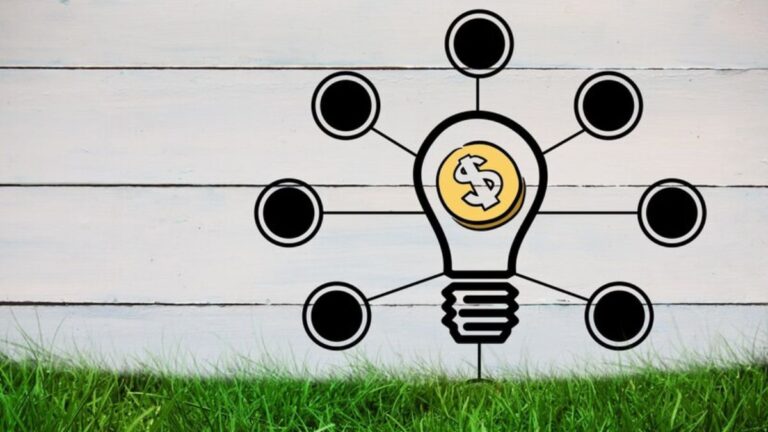Streamline Your Work: How to Convert Images to Equations in Word
Ever wondered how to make your documents more efficient and visually appealing?
Converting images to equations in Word can save you time and enhance clarity. Imagine turning complex diagrams into seamless text that’s easy to edit and format.
Ready to learn more? Let’s explore how you can convert images to equations in Word.
Choosing the Right Tool
To convert images to equations, you need the right tools or image to equation converter. One recommended tool is .net OCR which stands for Optical Character Recognition. This tool can recognize and extract text from images.
With .net OCR, the process becomes simple. You upload your image, and the tool converts it to text. Then, you can copy the text and paste it into Word.
No more retyping or complex formatting. This way, your document remains neat and easy to edit. Start using .net OCR today and save time on your projects.
Using OCR Features
By using OCR features, you can convert images to text in Word easier. First, find the OCR tool in your software.
Once you have opened it, look for the button that says “Upload Image” or something similar. Click that button to select your image file.
Next, the tool will scan the image and recognize the text. This might take a few seconds, depending on your image’s size and quality. When the text appears on your screen, you can check it for accuracy.
Finally, copy the text and paste it into your Word document. This simple process saves time and helps keep your work neat and professional.
Formatting the Equation
Once you have the text in Word, it’s important to make sure it looks right. To do this, you’ll format the equation.
Start by highlighting the text you’ve just pasted. Then, navigate to the “Equation” tools in Word. You can find it under the “Insert” tab.
Next, choose the equation style that best fits your needs. Word offers many built-in formats to help your equations stand out.
Adjust the size, font, and spacing to make the equation clear and easy to read. With the right formatting, your document will look polished and professional.
Inserting into Word
Now that your equation is properly formatted, it’s time to place it into your Word document. Navigate to the location where you want the equation to appear. Click on the spot so the cursor is placed there.
Then, go to the “Insert” tab at the top of Word. Look for the “Equation” button and click it. A box will appear where you can either type or paste your equation.
Once the equation is in place, adjust its position if needed. This could involve centering it or moving it to the left or right.
Proofreading and Editing
Proofreading and editing your equation is essential to ensure accuracy. First, check for any typos or errors in the equation. Next, make sure it matches the original image precisely.
Use Word’s “Spelling and Grammar” tool to help spot any mistakes. Finally, read through the equation to ensure it makes sense and is clear.
Learn How to Convert Images to Equations in Word
Converting images to equations in Word can make your documents clearer and easier to edit. With just a few steps, you can turn complex images into editable text. This saves time and improves the look of your work.
Start using these tools today to see the benefits for yourself. Remember, it’s simple to convert images to equations in Word!
We hope you found this article helpful. Keep reading our blog for more helpful tips and advice.